- Home
- Up to XII Students
- Decide Stream For XI & XII
- Career Options
- Entrance Preparation
- Sample Papers
- Entrance Exams after 12th
- International Entrance Exams To Study Abroad
- Foreign University Comparison
- Apply to Foreign Universities
- General Preparation For Students Going To Study Abroad
- Write A Report
- Write an Article
- Write An Essay
- Important Dates
- UG & PG
- Tech Tips
- Mock Test
- GROOMING
- HOBBIES
- K PLUS
- Working Professional
- OTHERS
Tumblr Tips & Tricks
TUMBLR TIPS & TRICKS
Tumblr is a blogging and social media tool that allows users to publish a “tumblelog”, or short blog posts. Tumblr’s major differentiator is the free-form nature of the site and the ability of users to heavily customize their own pages. Tumblr has been one of the most famous social media platforms and the 450 million blogs and 167 billion posts (Dec, 2018 stats) will confirm for its popularity.
Here are a few Tumblr tips which should come in handy for you in growing your Tumblr blog.
Avoid reblogging long posts as links: Tumblr is programmed to reblog long posts as links. But some of your followers may want to read the entire post on the dashboard without being redirected to another page. The solution is simple: just reblog the post as Text instead of Link. The drop-down menu gives you the option to change the format of the post. Choose Reblog As Text to reblog the entire post.
Use keyboard shortcuts on the dashboard: There is an efficient way of going through your dashboard that would save you both time and effort. Below are shortcuts you can use for browsing on your dashboard.
Shortcut | : | Action |
J | : | Scroll forward |
K | : | Scroll backward |
L | : | Like the current post |
N | : | See the number of notes |
Shift + E | : | Add post to your queue |
Shift + R | : | Fast reblog |
Z + Tab | : | Quickly switch between dashboard and blog |
Z + C | : | Quickly compose a post |
Space | : | View photoset in a lightbox or start playing a video post |
Allow users to reply to your posts from the dashboard: Sometimes you may want your followers to reply to your post. To do that, just add a Question “?” at the end of your post and an option of “Let People Answer This” will appear at the bottom. Enable that option by checking the box and your followers will be able to reply to your post.
Customize follow & share buttons: Make it easier for your readers to share your Tumblr content just by adding a Share button. Go to Buttons to view the options for customizing the Follow and Share buttons. Once you have chosen a design, a code will be displayed. Now, open Tumblr on a new tab and go to Settings and click on Customize Theme. You will be redirected to a page that allows you to Edit HTML. Copy the code for the Follow and Share Buttons and paste it in your Tumblr Theme code.
Recover old themes: Just click on this link (http://www.tumblr.com/themes/recover) to revert to any of the themes you have used in the past. Click on Revert and your blog’s theme will go back to how it was previously. You may have to spend some time playing around with the settings to get it right though.
Play around with Tumblr’s logo: You can use Tumblr’s logo on images, collages or as your icon, but searching for Tumblr’s logo on Google never seems to give you the right size or colour. Tumblr provides its users with its logo. Click here (http://www.tumblr.com/logo) to look at the different designs. You can now download the logo and use it on images, as part of your Tumblr theme, as your Tumblr icon, etc.
View search the old fashioned way: This is one of the things that Tumblr revamped. The new search bar allows you to search for multiple tags at the same time. While that is definitely an improvement, some do not like the new layout displaying the search results.
Find out what your friends like: Some blogs have a “Things I Liked” section which shows posts that users have liked. Most don’t as they did not enable the setting. If you would like to see what posts your friend have liked on their blog, type in this URL: http://www.tumblr.com/liked/by/[username]. Take note that this only works for public Tumblrs.
Search for posts on blogs without search bar: You may have come across a post from a user that you like. You then visit the user’s Tumblr to search for similar posts but the Tumblr does not have a search bar. You can still do so by using this URL: http://[username].tumblr.com/search/[search term].
View tagged posts from earliest to latest: The nature of blog posts is to display the most recent post first followed by later posts. There is no setting to display your oldest post first but you can view your tagged posts in chronological order. To do that, add /chrono to the end of a tag URL like this: http://[username].tumblr.com/tagged/[tag name]/chrono.
View archives: One of the fastest ways to browse a blog’s contents is to look through archives. But not all blogs have an archive link. You can still view those blogs’ archives by using this URL: http://[username].tumblr.com/archive. Additionally, if you want to just browse a particular month and year in an archive, use this URL: http://[username].tumblr.com/archive/[year]/[month].
Add a music player: Add a music player from SCM Music Player (https://www.scmplayer.net/) to make your blog more lively and interesting. Choose a skin and proceed to Edit Playlist. You can add songs in 3 formats: MP3 links, SoundCloud tracks and YouTube addresses.
Reference/Citation/Source
- What is Tumblr and how is it used?
https://www.bigcommerce.com/ecommerce-answers/what-tumblr-and-how-it-used/
- 30+ Tumblr Tips Tricks, and Tools (2020)
https://www.hongkiat.com/blog/tumblr-tips-tricks-tools/
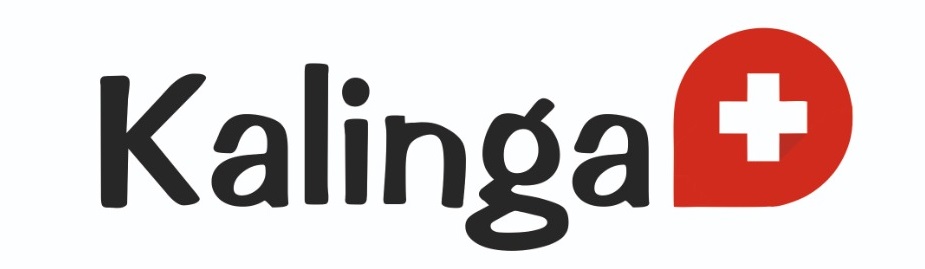
Kalinga Plus is an initiative by Kalinga University, Raipur. The main objective of this to disseminate knowledge and guide students & working professionals.
This platform will guide pre – post university level students.
Pre University Level – IX –XII grade students when they decide streams and choose their career
Post University level – when A student joins corporate & needs to handle the workplace challenges effectively.
We are hopeful that you will find lot of knowledgeable & interesting information here.
Happy surfing!!
- →
-
Free Counseling!
